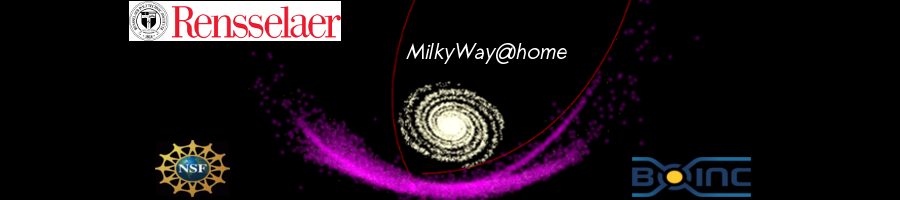
Settings
Message boards :
Number crunching :
Settings
Message board moderation
| Author | Message |
|---|---|
|
Send message Joined: 19 Nov 11 Posts: 3 Credit: 10,882,743 RAC: 0 |
Hi, I have got some questions about the settings of milkyway@home. What affects do "Change how fast the view randomly moves around" "Make particles bigger or smaller" and "Make particles bigger or smaller when using uglier particles" have ? Furthermore I would like to know if I turn off the GUI in ubuntu by pressing CTRL + ALT + F1 will this make the computer faster ? Thanks for your answers |
 mikey mikeySend message Joined: 8 May 09 Posts: 3319 Credit: 520,318,116 RAC: 20,723 |
Hi, First I am NOT a Linux user, Second I NEVER use the screensaver as it slows down the processing of the workunits. So to answer your question generally YES if you turn off the pretty pictures your cpu will spend less time telling your graphics processor what to do and spend more time crunching. In general anything the cpu is doing slows down the time spent crunching. The cpu is the boss of the whole machine, EVERYTHING that happens in a pc is because the cpu told some part what to do. So if you can limit that 'other' stuff from happening, you WILL crunch faster. There are other tweaks too, raise the time to checkpoint to 900 seconds, 15 minutes, from the default of 60 seconds. Change the default of 25% to zero% on the line where it says "when processor usage is less than [] zero percent means no restriction". BOTH of these are in the Boinc Manager under Tools and then computing preferences. The first changes how often Boinc stops to save a 'checkpoint' to your harddrive, the second tells Boinc to never stop crunching. A 'checkpoint' is a saved point in the crunching in case your pc crashes so it can pick up from there when the pc starts back up again. The second, when set at the default of 25%, tells Boinc to stop running when your pc is using 75%, or more, of the cpu. Boinc will automatically speed up and slow down as your pc does other things, but when set at 25% it will actually stop crunching all together. |
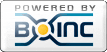
©2024 Astroinformatics Group