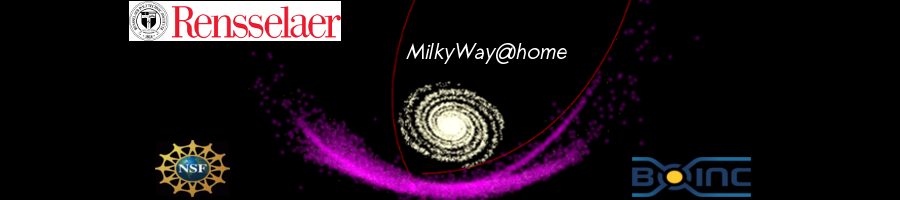
"ATI-GPU not found" problem solved!
Message boards :
Number crunching :
"ATI-GPU not found" problem solved!
Message board moderation
| Author | Message |
|---|---|
 RoboRoy RoboRoySend message Joined: 27 Dec 09 Posts: 3 Credit: 417,133 RAC: 0 |
BOINC: 7.0.64 (64-bit) CPU: AMD Quad-core FX-4300 HD: 2 TB OS: W7 Ultimate 64-bit RAM: 8 GB Video Card: Radeon HD 6570 - using Catalyst Control Center (CCC) 13.4 Awhile back my ATI-GPU went MIA according to BOINC: "ATI GPU not found" which was vaguely disturbing since it had been used previously by Einstein@Hm and MilkyWay@Hm. After reading a bunch (ie oodles, to be more precise) of message bd postings here & elsewhere (BOINC, MilkyWay@Hm, etc) I made sure my drivers were up to date both according to AMD and W7. (BTW I'm using "CCC 13.4" but AMD is up to 13.10 Beta, which seems to be mainly updated to improve the performance of several games; I've learned the hard way to never use BETA anything) After making sure my AMD drivers were up-to-date BOINC still couldn't find any GPU - or a cc_config file either. I couldn't find any (expletive deleted) cc_config file either even using an "Ultra-Search" utility and another program called "Recuva" which will even look for deleted and written over files. AND I couldn't find anything about just making up another cc_config file - even with my hyper-advanced [sic] search engine skills, so instead I just changed my BOINC and project preferences to not use a GPU. Problem solved! Well not really for someone who is anal retentive and who is always trying to learn how to solve PC problems, esp since most of mine originate with me in the first place trying to "tweak" my PC and "improve" it's performance instead of leaving it at W7's default settings (ie Lowest Common Denominator settings) So, next I tried "repairing" BOINC via W7 add/remove programs (there's a "repair" option along with the "uninstall" command) but the GPU was still MIA. Then I noticed BOINC was installed in my "Program Files" folder (the default installation setting which is actually wrong for a 64-bit program) so for the hell of it I uninstalled BOINC and re-installed it in "Program Files x86" which is where 64-bit programs actually belong. I also made sure (during the installation process) not to check off one box that specifically states it will prohibit any GPU usage and voila! The long lost ATI-GPU has been found and is even being used - after I made sure to change BOINC and project preferences to allow GPU usage and download projects that require or may require the GPU's services. The cc_config file is still MIA, but I don't care - at least until I end up with some problem(s) that only a cc_config file that can solve. In conclusion apparently either uninstalling and reinstalling BOINC fixed my problem and/or reinstalling BOINC in "Program Files x86" did. Anyways I hope this droning dissertation may be of service to anyone else with a similar problem. In general uninstalling & reinstalling buggy programs is often the quickest and easiest fix, at least if your OS is Windows. "Genius is 1% inspiration and 99% perspiration" THOMAS ALVA EDISON (1847-1931) |
|
Send message Joined: 4 Sep 12 Posts: 219 Credit: 456,474 RAC: 0 |
The cc_config file is still MIA... cc_config.xml is an optional file which you can create for yourself, or not, entirely according to personal preference. Details are in Client configuration. |
 mikey mikeySend message Joined: 8 May 09 Posts: 3339 Credit: 524,010,781 RAC: 0 |
Here is a sample cc_config.xml file for you: <cc_config> <options> <use_all_gpus>1</use_all_gpus> <skip_cpu_benchmarks>1</skip_cpu_benchmarks> </options> </cc_config> The options inside tell it to sue any and all gpu's it finds, useful for a machine with multiple gpu's in it. And to skip the weekly cpu benchmarks as that can cause some errors on some projects. Use the link from Richard to figure out which ones you need or can take advantage of. To use the actual file you need to open NOTEPAD in Windows, NOT A WORD PROCESSING PROGRAM, and copy and paste the above lines in to a file you then save as 'cc_config.xml' and put in the 'c:\programdata\boinc directory' as a 'txt type' file. The use of a cc_config.xml file is optional, which is why you couldn't find it on your pc anywhere. MOST people never need or use one and they crunch just fine using the Boinc defaults. One reason your gpy may not be getting work here is due to the settings under your account, preferences for this project on the MW webpage. Check it and make sure you DO have the following setting checked: Use ATI GPU Enforced by version 6.10+ yes. |
|
Send message Joined: 28 Oct 10 Posts: 4 Credit: 219,056,345 RAC: 2,759 |
... Then I noticed BOINC was installed in my "Program Files" folder (the default installation setting which is actually wrong for a 64-bit program) so for the hell of it I uninstalled BOINC and re-installed it in "Program Files x86" which is where 64-bit programs actually belong... Hello Mike, as the extension x86 says, it's the folder for the 32-bit programs! The installation was in the right place for 64-bit programs ('program files'). I think you only had success because of reinstalling the program to an empty folder. Regards Thorsten |
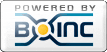
©2025 Astroinformatics Group