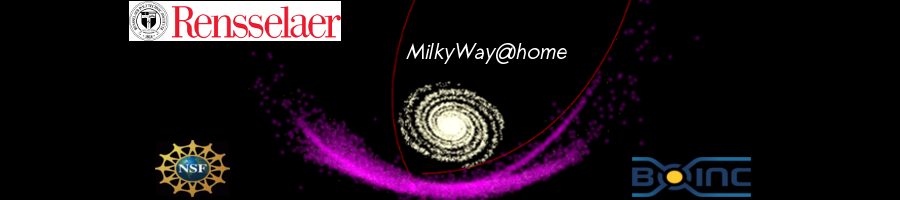
More efficient GPU usage?
Message boards :
Number crunching :
More efficient GPU usage?
Message board moderation
| Author | Message |
|---|---|
 Jack Lightholder Jack LightholderSend message Joined: 22 May 10 Posts: 17 Credit: 139,881,493 RAC: 0 |
I recently downloaded the TechPowerUp GPU-Z software to analyze my GPU and found some interesting things. It appears my GPU load is only ~30% with two tasks running. I tried increasing/decreasing the number of tasks running and the number of CPUs available to those tasks. I have not been able to increase this 30%. Is there any way to get my GPU load above 30% through either a cc_config or app_info file? Thanks |
 mikey mikeySend message Joined: 8 May 09 Posts: 3339 Credit: 524,010,781 RAC: 0 |
I recently downloaded the TechPowerUp GPU-Z software to analyze my GPU and found some interesting things. It appears my GPU load is only ~30% with two tasks running. I tried increasing/decreasing the number of tasks running and the number of CPUs available to those tasks. I have not been able to increase this 30%. Is there any way to get my GPU load above 30% through either a cc_config or app_info file? Try this: <app_config> <app> <name>milkyway</name> <gpu_versions> <gpu_usage>0.33</gpu_usage> <cpu_usage>0.05</cpu_usage> </gpu_versions> </app> </app_config> Save the text file as app_config.xml in your Milkyway directory (CProgram Data\BOINC\projects\milkyway.cs.rpi_milkyway) The line "<gpu_usage>0.33</gpu_usage>" tells Boinc to run 3 units at once, .33 is 1/3 of 1 so it runs 3 units, change the number to .25 to run 4 units or .5 to run 2 units, or even 1.0 to only run a single unit, the default. The next line "<cpu_usage>0.05</cpu_usage>" tell it to use UPTO 0.05 of a cpu to help the gpu, this should be plenty here at MW, but feel free to play with it. Just remember once you get the file running you must stop and restart Boinc for it to reread it after any changes. You COULD tell it to reread the preferences, but stopping and restarting is easier and more immediate. ONLY use Notepad in Windows to save the above file, word processing programs add junk to the lines and the file won't work! Save the file as a txt type file with the name app_config.xml in the right place and it should work just fine. |
 Jack Lightholder Jack LightholderSend message Joined: 22 May 10 Posts: 17 Credit: 139,881,493 RAC: 0 |
Hi mikey, Thanks for the code. Is this instead of an app_info file? I replaced my app_info file with this and tried tweaking the parameters for the number of WU' s running at any one time and I'm still only seeing 1-20% load on the GPU. The amount of time to finish the WU's appears to be relative to the number I have (ie. 1 WU = 1 min, 20 WU = 20 mins). However, I do see more "slugishness" in the computer when running 10-20 so I would assume that means it is working harder. That is not however paired with an increase in GPU load. Any other recommendations for optimizing? |
 mikey mikeySend message Joined: 8 May 09 Posts: 3339 Credit: 524,010,781 RAC: 0 |
Hi mikey, Yes it is instead of an app_info file. Have you used gpu-z yet to check the gpu's load? You can get it here: http://downloads.guru3d.com/GPU-Z-0.6.4-download-2883.html Install and run it and it will give you, on the 2nd tab, a look at the temps and speed of your gpu fan. If it is low you can run more units at the same time. In your case perhaps several more as you have a 79?? with 3gb of ram. Some projects just run each unit faster with more onboard memory and speed, some don't. YES you will see sluggishness as you use the gpu more and more, if you also game or something else that uses the gpu alot you might consider setting up Boinc so that it stops crunching when you are gaming for example. |
|
Send message Joined: 19 Jul 10 Posts: 627 Credit: 19,361,776 RAC: 3,531 |
You can push the card harder not only by running more WUs at once, but also by using command line parameters (I hope someone can point you to the ones for the OpenCL app, or you try to find them yourself, IIRC in the application release thread in the news forum). If you don't want to play around with those cmd parameters, at least you should decrease the frequency setting in your Milkyway@Home settings, default is 60, I saw people with powerful GPUs decreasing that value to 10 or so. 
|
 Jack Lightholder Jack LightholderSend message Joined: 22 May 10 Posts: 17 Credit: 139,881,493 RAC: 0 |
Awesome, the combination of those two things did the trick. Thanks guys. |
|
Send message Joined: 24 Feb 09 Posts: 620 Credit: 100,587,625 RAC: 0 |
Client Config Options are always a good one to look at and keep in mind, it has pretty well all the optional parameters for configuring Clients http://boinc.berkeley.edu/wiki/Client_configuration |
|
Send message Joined: 14 Nov 07 Posts: 7 Credit: 74,562,626 RAC: 0 |
I just stumbled across this thread and found that my GPU Load was also less than expected. It was around 65%. I tried Link's suggestion of lowering the frequency setting in my Milkyway@Home preferences. I lowered it from 60 to 10 and found that my GPU Load went up to around 90%. The average time it takes me to complete a workunit has now gone down considerably. Great Tip ! |
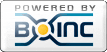
©2024 Astroinformatics Group