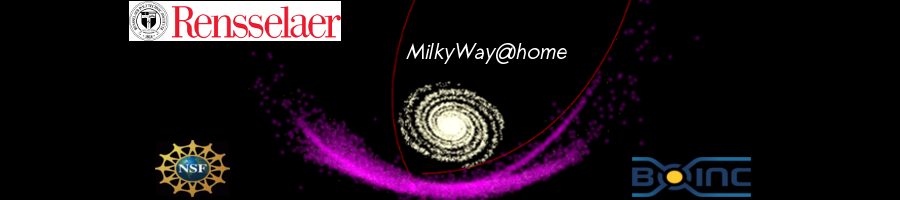
Maybe off topic but......
Questions and Answers :
Unix/Linux :
Maybe off topic but......
Message board moderation
Previous · 1 · 2 · 3 · 4 · 5 · Next
| Author | Message |
|---|---|
 alk44 alk44Send message Joined: 2 Mar 20 Posts: 134 Credit: 327,478,882 RAC: 22,324 |
Okay, thanks a bunch. I did exactly what you both stated and the MS pcs still don't see it. I ran a trouble shooter and it said to check the Linux sharing properties, so that is what I will look at next. The MS trouble shooter says that it sees it, but can't connect because of shares. Will check. Allen |
 Keith Myers Keith MyersSend message Joined: 24 Jan 11 Posts: 733 Credit: 564,755,745 RAC: 11,769 |
Pointing you back to message https://milkyway.cs.rpi.edu/milkyway/forum_thread.php?id=4913&postid=73978 Did you add the minimum protocol level statements in the smb.conf file? NT1 for both client and server? 
|
 alk44 alk44Send message Joined: 2 Mar 20 Posts: 134 Credit: 327,478,882 RAC: 22,324 |
Yes, I have Home, Desktop, Documents and Downloads all shared and I get nothing on any of my MS computers. Jim, I just thought I would let you know that I don't have any "Local Security Policy" on either of my Win10 machines, but it is available on all of my Win7 machines. I have set a few of them up with the info you submitted here. No luck so far. |
 alk44 alk44Send message Joined: 2 Mar 20 Posts: 134 Credit: 327,478,882 RAC: 22,324 |
Keith, yes I did, but when I went back to check them, they were not there, so I might have put them in the wrong place. I have since updated to the proper location again(?) and am going to give it a shot. pause........ Unfortunately, still no connection available. Rats!! Allen |
 alk44 alk44Send message Joined: 2 Mar 20 Posts: 134 Credit: 327,478,882 RAC: 22,324 |
New question: I have been running Boinc on the Mint Linux without a GPU. Now I have a new usable GPU installed and Boinc doesn't see it. I tried uninstalling Boinc Manager and then reinstalling and that did nothing. Even in the Activities Tab, it doesn't even show a setting for the GPU. Under Your Computers it doesn't show up either. System Info does show this.... Advanced Micro Devices, Inc. [AMD/ATI] Baffin [Radeon RX 550 640SP / RX 560/560X] System Reports shows this... iver: amdgpu v: kernel bus ID: 01:00.0 chip ID: 1002:67ff Display: x11 server: X.Org 1.20.13 driver: amdgpu,ati unloaded: fbdev,modesetting,radeon,vesa resolution: 1600x1200~60Hz OpenGL: renderer: Radeon RX 560 Series (POLARIS11 DRM 3.35.0 5.4.0-125-generic LLVM 12.0.0) v: 4.6 Mesa 21.2.6 direct render: Yes Thanks for anything you can provide. Allen |
 Keith Myers Keith MyersSend message Joined: 24 Jan 11 Posts: 733 Credit: 564,755,745 RAC: 11,769 |
New question: Have to have drivers loaded for the gpu before BOINC sees it. Depends on the project and the apps which type of drivers you need. For Nvidia cards, you need the Nvidia drivers. For AMD cards you need AMD drivers. For CUDA applications the stock Nvidia drivers are sufficient. But very few BOINC projects offer proper CUDA applications. Most projects only build OpenCL applications so that they run on most AMD, Nvidia and Intel gpus. But for all the OpenCL apps you have to install the correct OpenCL drivers and most stock driver packages exclude the OpenCL driver components from the base drivers which are normally only used for pushing pixels to the monitor. For our BOINC compute purposes you need the compute components. For Nvidia cards and Linux you can install the OpenCL component from the command line. sudo app install ocl-icd-opencl1 For Windows hosts you need to install the entire driver package from the correct manufacturer driver site. For AMD cards it gets tricky trying to install the OpenCL drivers because the driver installation needs specific command line statements that are different for the different architecture and generation packages. You will need to tell me what gpu hardware you are attempting to use. I know Linux and Nvidia. Some AMD driver command examples and am totally lost in Windows. You can see if BOINC is going to use your gpu whether or not by looking at the beginning of the BOINC startup in the Event Log. If you don't see the card detected you won't ask for any gpu work. So start there first. You should see something like this: 21-Aug-2022 10:22:05 [---] CUDA: NVIDIA GPU 0: NVIDIA GeForce RTX 2080 (driver version 510.85, CUDA version 11.6, compute capability 7.5, 7982MB, 7755MB available, 10598 GFLOPS peak) 21-Aug-2022 10:22:05 [---] CUDA: NVIDIA GPU 1: NVIDIA GeForce RTX 2080 (driver version 510.85, CUDA version 11.6, compute capability 7.5, 7979MB, 7557MB available, 10598 GFLOPS peak) 21-Aug-2022 10:22:05 [---] CUDA: NVIDIA GPU 2: NVIDIA GeForce RTX 2080 (driver version 510.85, CUDA version 11.6, compute capability 7.5, 7982MB, 7755MB available, 10598 GFLOPS peak) 21-Aug-2022 10:22:05 [---] OpenCL: NVIDIA GPU 0: NVIDIA GeForce RTX 2080 (driver version 510.85.02, device version OpenCL 3.0 CUDA, 7982MB, 7755MB available, 10598 GFLOPS peak) 21-Aug-2022 10:22:05 [---] OpenCL: NVIDIA GPU 1: NVIDIA GeForce RTX 2080 (driver version 510.85.02, device version OpenCL 3.0 CUDA, 7979MB, 7557MB available, 10598 GFLOPS peak) 21-Aug-2022 10:22:05 [---] OpenCL: NVIDIA GPU 2: NVIDIA GeForce RTX 2080 (driver version 510.85.02, device version OpenCL 3.0 CUDA, 7982MB, 7755MB available, 10598 GFLOPS peak) You need to see this kind of detection for either AMD, Nvidia or Intel. For AMD and Intel you will only see the OpenCL detection. For Nvidia cards you need to see BOTH the CUDA and OpenCL detection. Some project apps also may require minimum levels of OpenCL componentry like OpenCL 1.2 or OpenCL 2.0 or OpenCL3.0. Also some gpu apps will only run correctly with a minimum amount of gpu VRAM. Like minimum 4GB or minimum 8GB. 
|
 alk44 alk44Send message Joined: 2 Mar 20 Posts: 134 Credit: 327,478,882 RAC: 22,324 |
Keith, It says "no usable GPU s found". I have the newest drivers for my card and they were previously installed when I mounted the new card and started up the system, because when I d/led the newest drivers from AMD for Ubuntu, it said they were already installed to date. I reloaded the d/led drivers anyway and rebooted and still nothing. I think I followed most of what you posted, but what if you don't know what drivers you need or where to find them. I have an AMD MSI RX560 card. Radeon RX 560 Series (POLARIS11 DRM 3.35.0 5.4.0-125-generic LLVM 12.0.0) v: 4.6 Mesa 21.2.6 direct render: Yes |
 Keith Myers Keith MyersSend message Joined: 24 Jan 11 Posts: 733 Credit: 564,755,745 RAC: 11,769 |
You only got the Mesa video drivers that are installed by default from the distro. As I mentioned, the default video drivers are only for displaying pixels to the monitor. They have no compute capability. So BOINC won't detect the gpu. You need to go to the AMD driver website and get the AMD GPU Pro package of drivers. https://www.amd.com/en/support/kb/release-notes/rn-amdgpu-unified-linux-21-20 https://drivers.amd.com/drivers/linux/amdgpu-pro-21.20-1271047-ubuntu-20.04.tar.xz Get the package and unpack it. Then execute this command to get the OpenCL components installed along with the standard video drivers. ./amdgpu-pro-install -y --opencl=rocr,legacy After installing the AMD drivers, reboot the machine and look at your BOINC startup again and see whether you are detecting the gpu now. [Edit] Also a good sanity check to see if you have OpenCL drivers loaded is use the clinfo utility from the command line to check. sudo apt install clinfo Then just enter clinfo in the Terminal and if you have OpenCL drivers loaded it will detect your card and platform and display it in the Terminal. It will look something like this: keith@Serenity:~$ clinfo Number of platforms 1 Platform Name NVIDIA CUDA Platform Vendor NVIDIA Corporation Platform Version OpenCL 3.0 CUDA 11.6.134 Platform Profile FULL_PROFILE . . . . . ICD loader properties ICD loader Name OpenCL ICD Loader ICD loader Vendor OCL Icd free software ICD loader Version 2.2.14 ICD loader Profile OpenCL 3.0 keith@Serenity:~$ 
|
 alk44 alk44Send message Joined: 2 Mar 20 Posts: 134 Credit: 327,478,882 RAC: 22,324 |
Sounds great, Keith. Will give it a try tomorrow. Thanks so much! Allen |
 alk44 alk44Send message Joined: 2 Mar 20 Posts: 134 Credit: 327,478,882 RAC: 22,324 |
Keith, Having trouble with this.... Then execute this command to get the OpenCL components installed along with the standard video drivers. ./amdgpu-pro-install -y --opencl=rocr,legacy When I enter it in a terminal window, it just gives me an error. Is there something I'm missing here? Allen |
 Keith Myers Keith MyersSend message Joined: 24 Jan 11 Posts: 733 Credit: 564,755,745 RAC: 11,769 |
Are you opening the terminal in the directory where you unpacked the archive? 
|
 alk44 alk44Send message Joined: 2 Mar 20 Posts: 134 Credit: 327,478,882 RAC: 22,324 |
No, I don't think so. I will get there and then open the term window. Do I just type in the line as you gave it or do I have to preface it with some other command? |
 alk44 alk44Send message Joined: 2 Mar 20 Posts: 134 Credit: 327,478,882 RAC: 22,324 |
This is what is in my Downloads directory...... root@allen-GA-78LMT-USB3-R2:/home/allen/Downloads# ls -l total 974612 -rw-rw-r-- 1 allen allen 13924 Aug 28 13:36 'amdgpu-install_22.20.50200-1_all(1).deb' -rw-rw-r-- 1 allen allen 13928 Aug 27 17:37 amdgpu-install_22.20.50200-1_all.deb drwxr-xr-x 3 allen allen 12288 Jun 8 2021 amdgpu-pro-21.20-1271047-ubuntu-20.04 -rw-rw-r-- 1 allen allen 721569348 Aug 28 13:45 amdgpu-pro-21.20-1271047-ubuntu-20.04.tar.xz drwxr-xr-x 5 allen allen 4096 Aug 3 04:51 blender-3.2.2-linux-x64 -rw-rw-r-- 1 allen allen 191760080 Aug 27 00:43 blender-3.2.2-linux-x64.tar.xz -rwxrwxrwx 1 allen allen 297438 Jul 17 15:10 bookmarks1.html -rw-rw-rw- 1 allen allen 100522 Jul 11 16:23 'bookmarks-2022-07-08_1136_UhL24dwbJ2yb27lqoAvvAg==.jsonlz4' -rwxrwxrwx 1 allen allen 297438 Jul 17 15:10 bookmarks.html -rw-rw-rw- 1 allen allen 14476870 Aug 1 21:41 lanshare_1.2.1-1_amd64.deb -rw-rw-rw- 1 allen allen 69382904 Aug 1 21:35 powershell_7.2.5-1.deb_amd64.deb drwxrwxrwx 3 allen allen 4096 Jun 7 07:30 temperature@fevimu -rw-rw-rw- 1 allen allen 36333 Jul 13 23:24 temperature@fevimu.zip root@allen-GA-78LMT-USB3-R2:/home/allen/Downloads# This is what I entered and this is what I got....... root@allen-GA-78LMT-USB3-R2:/home/allen/Downloads# ./amdgpu-pro-install -y --opencl=rocr,legacy bash: ./amdgpu-pro-install: No such file or directory |
 alk44 alk44Send message Joined: 2 Mar 20 Posts: 134 Credit: 327,478,882 RAC: 22,324 |
I see that I was not in the right directory. Went there and did your command and it is installing. Finally. See what happens when you're dealing with a novice. *:) |
 alk44 alk44Send message Joined: 2 Mar 20 Posts: 134 Credit: 327,478,882 RAC: 22,324 |
Congratulations Keith, you have successfully created another newbie to the world of Linux Milkyway. Looks like each work unit is running in a bit under 5 mins. Thanks so much for taking your time and showing your patience during this ordeal. I printed out your instructions so I will be able to duplicate this process faster next time. Allen |
 Keith Myers Keith MyersSend message Joined: 24 Jan 11 Posts: 733 Credit: 564,755,745 RAC: 11,769 |
Good to hear you have the required drivers finally working for you, Allen. Happy to help. [Edit] Since you are runing an AMD card, one of the benefits of AMD cards and their science applications is that they take very little cpu support to push data to and from the gpu task in calculation. So you may find a benefit in running multiples of gpu tasks on the card to increase your productivity. For example, one task run one at a time needs 300 seconds to complete, you could find that running two tasks per card will only take 550 seconds of reported calculation time. So IOW, each single task run 2X concurrently on the card only actually uses 275 seconds of calculation time. A savings of 25 seconds in completion time per task. It is common for AMD users to run 2X, 3X or even 4X tasks concurrently. You would then produce more tasks per hour completed and turned in than if you only ran singles on the card. Experiment as necessary. You can accomplish this by creating an app_config.xml file and placing it into the Milkyway projects directory and restarting BOINC or simply re-reading config files from the menu in the Manager. The app_config.xml file would contain this for running doubles on the gpu: <app_config> <app> <name>milkyway</name> <gpu_versions> <gpu_usage>0.5</gpu_usage> <cpu_usage>0.9</cpu_usage> </gpu_versions> </app> </app_config> To run 3X tasks concurrently use a value of 0.33 for gpu_usage. For 4X tasks concurrently use a value of 0.25 for gpu_usage. Just open the Text Editor or use nano to paste that into a new file and save it as app_config.xml and put that into the MW projects directory. Your existing cache of work will still be indentified as the stock resource but any new work will be identified as using 0.5 gpu and 0.9 cpu for each task. But as soon as you restart BOINC or reread the config files you will see two gpu tasks running in the Manager's Active Tasks view. Give that a try and see if you pick up a production increase. 
|
 alk44 alk44Send message Joined: 2 Mar 20 Posts: 134 Credit: 327,478,882 RAC: 22,324 |
Sounds great Keith. I knew you could do this with an nVidia card, but didn't know that you could do it with an AMD. Will be trying it soon, on more than this one system. Thanks, Allen |
 alk44 alk44Send message Joined: 2 Mar 20 Posts: 134 Credit: 327,478,882 RAC: 22,324 |
Keith, can't figure out where the directory is that I am supposed to put the app_config.xml file. Help! Allen EDIT: Mon 29 Aug 2022 02:34:11 PM EDT | | Starting BOINC client version 7.16.6 for x86_64-pc-linux-gnu Mon 29 Aug 2022 02:34:11 PM EDT | | log flags: file_xfer, sched_ops, task Mon 29 Aug 2022 02:34:11 PM EDT | | Libraries: libcurl/7.68.0 OpenSSL/1.1.1f zlib/1.2.11 brotli/1.0.7 libidn2/2.2.0 libpsl/0.21.0 (+libidn2/2.2.0) libssh/0.9.3/openssl/zlib nghttp2/1.40.0 librtmp/2.3 Mon 29 Aug 2022 02:34:11 PM EDT | | Data directory: /var/lib/boinc-client Mon 29 Aug 2022 02:34:17 PM EDT | | OpenCL: AMD/ATI GPU 0: Radeon RX 560 Series (driver version 3224.4, device version OpenCL 1.2 AMD-APP (3224.4), 4014MB, 4014MB available, 2449 GFLOPS peak) Mon 29 Aug 2022 02:34:17 PM EDT | | libc: Ubuntu GLIBC 2.31-0ubuntu9.9 version 2.31 Mon 29 Aug 2022 02:34:17 PM EDT | | Host name: allen-GA-78LMT-USB3-R2 Mon 29 Aug 2022 02:34:17 PM EDT | | Processor: 8 AuthenticAMD AMD FX(tm)-8350 Eight-Core Processor [Family 21 Model 2 Stepping 0] Mon 29 Aug 2022 02:34:17 PM EDT | | Processor features: fpu vme de pse tsc msr pae mce cx8 apic sep mtrr pge mca cmov pat pse36 clflush mmx fxsr sse sse2 ht syscall nx mmxext fxsr_opt pdpe1gb rdtscp lm constant_tsc rep_good nopl nonstop_tsc cpuid extd_apicid aperfmperf pni pclmulqdq monitor ssse3 fma cx16 sse4_1 sse4_2 popcnt aes xsave avx f16c lahf_lm cmp_legacy svm extapic cr8_legacy abm sse4a misalignsse 3dnowprefetch osvw ibs xop skinit wdt fma4 tce nodeid_msr tbm topoext perfctr_core perfctr_nb cpb hw_pstate ssbd ibpb vmmcall bmi1 arat npt lbrv svm_lock nrip_save tsc_scale vmcb_clean flushbyasid decodeassists pausefilter pfthreshold Mon 29 Aug 2022 02:34:17 PM EDT | | OS: Linux Linuxmint: Linux Mint 20.3 [5.4.0-125-generic|libc 2.31 (Ubuntu GLIBC 2.31-0ubuntu9.9)] Mon 29 Aug 2022 02:34:17 PM EDT | | Memory: 7.75 GB physical, 2.00 GB virtual Mon 29 Aug 2022 02:34:17 PM EDT | | Disk: 457.38 GB total, 395.55 GB free Mon 29 Aug 2022 02:34:17 PM EDT | | Local time is UTC -4 hours Mon 29 Aug 2022 02:34:17 PM EDT | | Config: GUI RPCs allowed from: Mon 29 Aug 2022 02:34:18 PM EDT | | General prefs: from http://einstein.phys.uwm.edu/ (last modified 15-Dec-2021 13:04:21) Mon 29 Aug 2022 02:34:18 PM EDT | | Host location: none Mon 29 Aug 2022 02:34:18 PM EDT | | General prefs: using your defaults Mon 29 Aug 2022 02:34:18 PM EDT | | Reading preferences override file Mon 29 Aug 2022 02:34:18 PM EDT | | Preferences: Mon 29 Aug 2022 02:34:18 PM EDT | | max memory usage when active: 2381.62 MB Mon 29 Aug 2022 02:34:18 PM EDT | | max memory usage when idle: 7541.79 MB Mon 29 Aug 2022 02:34:18 PM EDT | | max disk usage: 5.00 GB Mon 29 Aug 2022 02:34:18 PM EDT | | suspend work if non-BOINC CPU load exceeds 80% Mon 29 Aug 2022 02:34:18 PM EDT | | (to change preferences, visit a project web site or select Preferences in the Manager) Mon 29 Aug 2022 02:34:18 PM EDT | | Setting up project and slot directories Mon 29 Aug 2022 02:34:18 PM EDT | | Checking active tasks Mon 29 Aug 2022 02:34:18 PM EDT | Milkyway@Home | URL http://milkyway.cs.rpi.edu/milkyway/; Computer ID 934678; resource share 100 Mon 29 Aug 2022 02:34:18 PM EDT | | Setting up GUI RPC socket Mon 29 Aug 2022 02:34:18 PM EDT | | gui_rpc_auth.cfg is empty - no GUI RPC password protection Mon 29 Aug 2022 02:34:18 PM EDT | | Checking presence of 39 project files Mon 29 Aug 2022 02:34:19 PM EDT | Milkyway@Home | Sending scheduler request: To fetch work. Mon 29 Aug 2022 02:34:19 PM EDT | Milkyway@Home | Requesting new tasks for CPU and AMD/ATI GPU Mon 29 Aug 2022 02:34:21 PM EDT | Milkyway@Home | Scheduler request completed: got 0 new tasks Mon 29 Aug 2022 02:34:21 PM EDT | Milkyway@Home | No tasks sent Mon 29 Aug 2022 02:34:21 PM EDT | Milkyway@Home | This computer has reached a limit on tasks in progress Mon 29 Aug 2022 02:34:21 PM EDT | Milkyway@Home | Project requested delay of 91 seconds Mon 29 Aug 2022 02:37:03 PM EDT | | Re-reading cc_config.xml Mon 29 Aug 2022 02:37:03 PM EDT | | Config: GUI RPCs allowed from: Mon 29 Aug 2022 02:37:03 PM EDT | | log flags: file_xfer, sched_ops, task Mon 29 Aug 2022 02:37:24 PM EDT | Milkyway@Home | Computation for task de_modfit_74_bundle5_3s_south_pt2_2_1659100751_33241310_1 finished Mon 29 Aug 2022 02:37:24 PM EDT | Milkyway@Home | Starting task de_modfit_84_bundle5_3s_south_pt2_2_1659100751_32930524_2 Mon 29 Aug 2022 02:37:27 PM EDT | Milkyway@Home | Sending scheduler request: To fetch work. Mon 29 Aug 2022 02:37:27 PM EDT | Milkyway@Home | Reporting 1 completed tasks Mon 29 Aug 2022 02:37:27 PM EDT | Milkyway@Home | Requesting new tasks for CPU and AMD/ATI GPU Mon 29 Aug 2022 02:37:29 PM EDT | Milkyway@Home | Scheduler request completed: got 0 new tasks Mon 29 Aug 2022 02:37:29 PM EDT | Milkyway@Home | No tasks sent Mon 29 Aug 2022 02:37:29 PM EDT | Milkyway@Home | This computer has reached a limit on tasks in progress Mon 29 Aug 2022 02:37:29 PM EDT | Milkyway@Home | Project requested delay of 91 seconds |
 Keith Myers Keith MyersSend message Joined: 24 Jan 11 Posts: 733 Credit: 564,755,745 RAC: 11,769 |
Yes, that is the problem with the Linux distro install of BOINC. It scatters the installation around 3 different directories and all with root permission restrictions. Why I am a favorite of the Linux Lunatics AIO installation which puts all of BOINC into a single directory located in /home which you own as the local user. Your BOINC directory and its sub-folders are located in /var/lib/boinc-client. The Milkyway project is located at /var/lib/boinc-client/projects and the Milkyway project directory is at: /var/lib/boinc-client/projects/milkyway.cs.rpi.edu_milkyway This is the directory where you need to place your new app_config.xml file If for example your new app_config.xml file is located in the Downloads or Documents folder in Home then you would enter this in the Terminal cd ~ cd Downloads ( where the new app_config.xml file is located for example) sudo cp app_config.xml /var/lib/boinc-client/projects/milkyway.cs.rpi.edu_milkyway (because the /usr/lib system directory is located in /root you need to be superuser or use the sudo command to be able to copy, move or edit files in root permissioned directories) Then to verify you did in fact copy the file to that location you can check that with a ls command ls /var/lib/boinc-client/projects/milkyway.cs.rpi.edu_milkyway and it will list all the files in that directory and you should see your new app_config.xml file there now. But since you copied the file as a root user, now the file is owned by root and NOT by boinc which all files and directories are owned there. You can verify this by using the ls command again with the ail option. ls -ail which will show who owns each entry. All of the files located in /var/lib/boinc-client are owned by boinc:boinc from the initial BOINC installation. However your new app_config.xml file will stick out as owned by root:root since it took becoming superuser root to copy the file there. You should remedy that for completeness and prevent any unforseen complications. You can modify the ownership of the file by using the chown command in the Terminal. cd /var/lib/boinc-client/projects/milkyway.cs.rpi.edu_milkyway ls -ail sudo chown boinc:boinc app_config.xml Then check the file ownership again with ls -ail Now you should see the app_config.xml file now with boinc:boinc user:group ownership that matches all the other files in the directory Also I am not sure about Mint but you could also see if you have the ability to Edit as Administrator option in the menus of your File Manager. For my Ubuntu File Manager called Nautilus for example there is the utility called nautilus-admin which makes a right-click menu option in any File Manager window so you can look at and edit files and directories with root permissions which are normally restricted with the stock File Managers. I install that utility in Ubuntu with sudo apt install nautilus-admin. But if I remember correctly Mint uses a different File Manager named Nemo?? Caja?? or something or other. Believe the same type of function can be added to those File Managers also. 
|
 alk44 alk44Send message Joined: 2 Mar 20 Posts: 134 Credit: 327,478,882 RAC: 22,324 |
Keith, Good news. I finally figured it out. Who would have thought it went in the /var/lib/boinc directory? Anyway, running 2 now and lost one work unit on the CPU. I guess that is worth the time difference. Looks like one was running about 4:45 and two are running about 7:20. Since CPU units run about 2:12:00, I think that's a good deal. Thanks as usual, Allen |
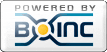
©2025 Astroinformatics Group