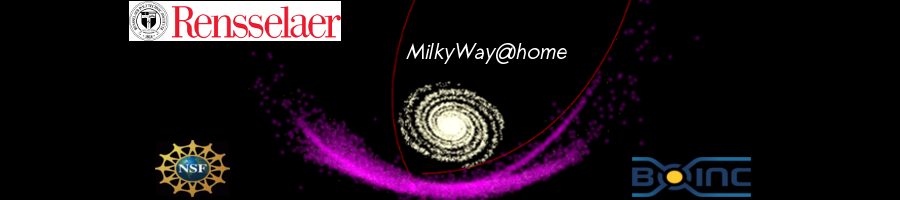
MayoCoin

| Team info | |
|---|---|
| Description | This is the team page for Mapping the Mayo Way.
N.B. If you are GPU crunching please use our new project, Einstein@Home. CPU crunchers can use either project. Before we can explore the galaxy we'll need funds for a mayonnaise powered spaceship and a map. You can use your spare computer capacity to help solve both problems! For all members a daily pay out of 5 credits = 1 MayoCoin (subject to change) will be made. The website and Wiki have information about MayoCoin. If you have registered for free MayoCoin and you are using your Reddit / Discord username you should be paid directly. Otherwise contact Remarkable Mayonaise with your username and Stellar address. 1. Sign up or login to Team MayoCoin using a BOINC account. Use your Reddit or Discord username. 2. Download BOINC for your operating system. There are lots of versions available. 3. Login to BOINC with your credentials from step 1 and add the project, MilkyWay@home http://milkyway.cs.rpi.edu/milkyway/. 4. Sit back and enjoy earning free MayoCoin while mapping the Mayo Way! Any questions? Ask us on Reddit, Discord or Twitter. Update: If ever you feel overwhelmed by the crunching whales now is your chance to even the odds. The lovely people at Oracle Cloud have made it so you can upgrade your crunching setup for free forever, so everyone can have a mapping boost! Here are some instructions. Support is available on Discord. 1. Create a virtual machine (VM) "instance" with Oracle. You'll need an active credit or debit card, which won't be charged. Set everything to default except the operating system "image" should be Ubuntu and the processor "shape" should be AMD (or Intel) (NOT Ampere [ARM]). Some processors use up your free 30 day $300 credit (VM.Standard.E4.Flex [which has flexible numbers of CPUs]) and some are always free (VM.Standard.E2.1.Micro). The processing limiter on MilkyWay@Home is number of CPUs (not disk space or memory). 2. Make a note of your VM's public IP address and save the private SSH key (*.key file). 3. Download and install PuTTY. 4. Run PuTTYgen. Use Conversions->Import key to convert the *.key file from Oracle Cloud to a *.ppk file Save private key. 5. In PuTTY set up a new connection. For Host Name use ubuntu@<public IP address> e.g. ubuntu@132.226.135.67. In Connection->SSH->Auth load the *.ppk file in Private key file for authentication. 6. Use Open to open the terminal to your virtual machine. Copy and paste the following commands into the terminal window: 7. Set a password for the superuser: sudo passwd ubuntu 8. Update and upgrade APT, the app store of Ubuntu: sudo apt update && sudo apt upgrade -y 9. Install BOINC: sudo apt install boinc-client boinc-manager -y 10. Set the BOINC client to automatically start after you restart your computer: sudo systemctl enable boinc-client 11. Start the BOINC client: sudo systemctl start boinc-client 12. Allow group access to client access file: sudo chmod g+r /var/lib/boinc-client/gui_rpc_auth.cfg 13. Add your Linux user to the BOINC group to allow the BOINC Manager to communicate with the BOINC client: sudo usermod -a -G boinc $USER 14. Allow your terminal to pick up the privileges of the new group: exec su $USER 15. Find your account key. (You will need to have a MilkyWay@home account [preferably a member of Team MayoCoin] and be signed in.) 16. Load your MilkyWay@home account to BOINC (Full command list): boinccmd --project_attach http://milkyway.cs.rpi.edu/milkyway/ <account key> e.g. boinccmd --project_attach http://milkyway.cs.rpi.edu/milkyway/ 813*********144 17. Check MilkyWay@home is running with your credentials and is processing: boinccmd --get_simple_gui_info 18. After your first task is complete your VM should be visible on your computers list. 19. Congratulations, you are now mapping the Mayo Way and earning MayoCoin for absolutely free! Extra: Google Cloud have a similar offering to Oracle Cloud. An E2-Micro VM at one of the correct data centres is always free while an E2-Standard-4 VM uses up your free 90 day $300 credit. Acknowledgements to Cloud Tech Videos and World Community Grid. The video is well made and is clear yet concise so worth watching. Please note that installing a desktop GUI on your VM is optional. (Feel free to follow the video to add one!) |
| Created | 14 Aug 2022 |
| Web site | http://mayocoin.eu.org |
| Total credit | 168,007,236 |
| Recent average credit | 4,368 |
| Badges |   |
| Cross-project stats | BOINCstats.com Free-DC SETIBZH |
| Country | International |
| Type | Other |
| Members | |
| Founder |  remarkablemayonaise remarkablemayonaise |
| New members in last day | 0 |
| Total members | 32 (view) |
| Active members | 4 (view) |
| Members with credit | 31 (view) |
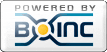
©2025 Astroinformatics Group